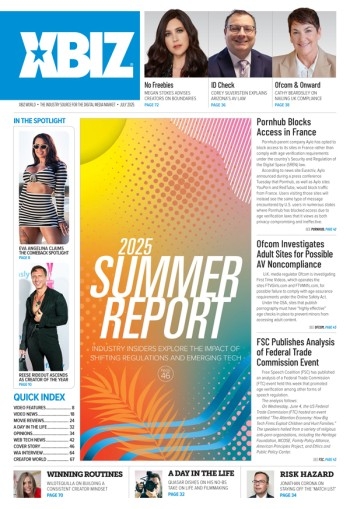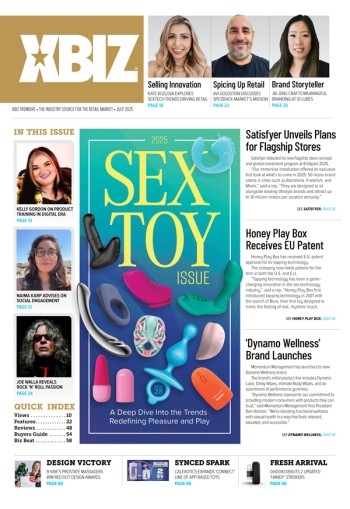Here’s Part I of our detailed Photoshop tutorial for designers wishing to make ‘glass shapes.’
1.) Make a new RGB image, approximately 500 pixels wide by 500 pixels high.

2.) Use the Elliptical Marquee Tool and make a big, prefect circle by holding down the SHIFT key while making your selection.

3.) Now make a new layer while the selection is still on, and name it to "Gradient." Then set the foreground color to a medium-dark shade of color, I used green in this example. When you have chosen your foreground color it is time to choose the background color, I would recommend you use a lighter shade of your foreground color.

4.) Now use the Gradient Tool and drag it from the top of the selection to 1/4 from the bottom of the selection.

(make sure that you have the "Foreground to Background" preset selected, and that you are in the "Gradient" layer with your selection still on!) To ensure that the gradient gets straight, hold down the SHIFT key while you're using the Gradient Tool. When you're finished, it should look something like this:

5. Now it's time to start with the bevel! Make sure that the selection is on, then make a new layer and name it "Bevel 1." Select the new layer, and press the "D" key to reset the foreground color to black. Then go to "Edit->Stroke" and select 5px as the width, and "Outside" as the location. Then press "OK"

In part 2 We'll finish the Glass Shapes.. Stay tuned.